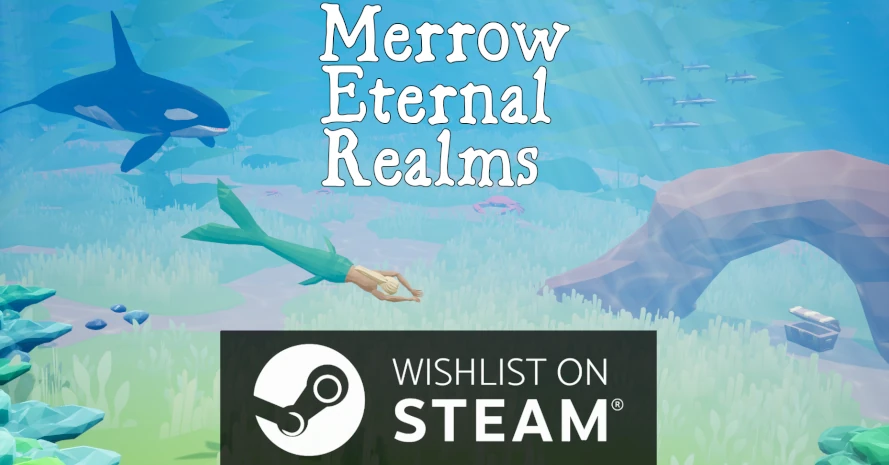Unreal Engine 5 (UE5) is packed with features that can enhance your game development process. By tweaking a few settings and utilizing some handy plugins and shortcuts, you can significantly streamline your workflow. Let’s dive into some of these time-savers that you should consider enabling for every project.
Editor Preferences
Start by customizing your editor preferences to suit your workflow. You can access these preferences from the ‘Edit’ menu in the toolbar.
Open Editors in New Tab / Window
To avoid clutter and keep your workspace organized, enable ‘Open Editors in New Tab / Window’. This setting allows each of your assets to open in a new tab instead of replacing the current view.
Blueprints Workflow
Blueprints are an integral part of UE5, and a few shortcuts can make working with them much smoother.
Disabling and Re-Enabling Blueprint Nodes
If you need to disable a blueprint node temporarily, simply press “D” when the node is selected. To re-enable it, the default key is “E”. You can change these keys to your preference in the ‘Blueprint Editor’ section of the editor preferences.
Navigating Your Scene
Quickly move around your scene with these navigational shortcuts.
Bookmarks
To save a camera position, press CTRL + [any number key] (excluding the numpad). To return to this position, just press the corresponding number key.
Actor Palette
The Actor Palette is a tool developed by Epic Games that simplifies the process of adding objects to your scene.
Enabling Actor Palette
You can enable this feature from the ‘Plugins’ menu. Once activated, you can drag and drop actors from your loaded levels into your current scene, which is incredibly convenient for populating your game world with prefabricated objects.
Modeling Plugin
The Modeling plugin in UE5 is a powerhouse that extends your creative capabilities within the engine.
Getting Familiar with Modeling Tools
To enable the Modeling plugin, go to the ‘Plugins’ menu and search for ‘Modeling’. Once enabled, you’ll have access to a suite of tools that can handle a variety of modeling tasks right inside the engine.
Scene Lighting
Adjusting the lighting of your scene is made easier with some hidden UE5 settings.
Adjusting EV100 Settings
Click on “Lit” in the viewport’s top left corner, select “Game Settings”, and then adjust the EV100 scale. This allows you to fine-tune the brightness of your scene without going into detailed light settings.
Animation Workflow
UE5 introduces features that simplify animation workflows.
Replace Skeleton
With the ‘Replace Skeleton’ feature, you can swap skeletons for animations. This can be a lifesaver, especially for those who find the retargeting system challenging to navigate.
Blueprint Aesthetics
Keeping your blueprints organized can help in maintaining and understanding your project.
Reroute Mode and Comments
Use reroute nodes and description comments to keep your blueprints neat. The reroute mode can be activated from the right-click context menu within the blueprint editor.
Debugging and Optimization
UE5 comes with tools to assist in debugging and optimizing your game.
Visual Logger
The Visual Logger is an essential tool for debugging. It can be enabled from the ‘Window’ menu and helps track events and states within your game.
Essential Practices
Lastly, one setting you should always have enabled is auto-saving.
Auto Save Feature
To enable auto-saving, go to ‘Editor Preferences’ and set up your preferred auto-save intervals. This feature ensures you don’t lose progress and can quickly revert to previous versions if necessary.
By integrating these settings and shortcuts into your daily use of UE5, you’ll find your development process smoother and more efficient. For more detailed instructions and additional tips, check out the official Unreal Engine documentation and community forums, where you can find a wealth of knowledge shared by fellow developers.