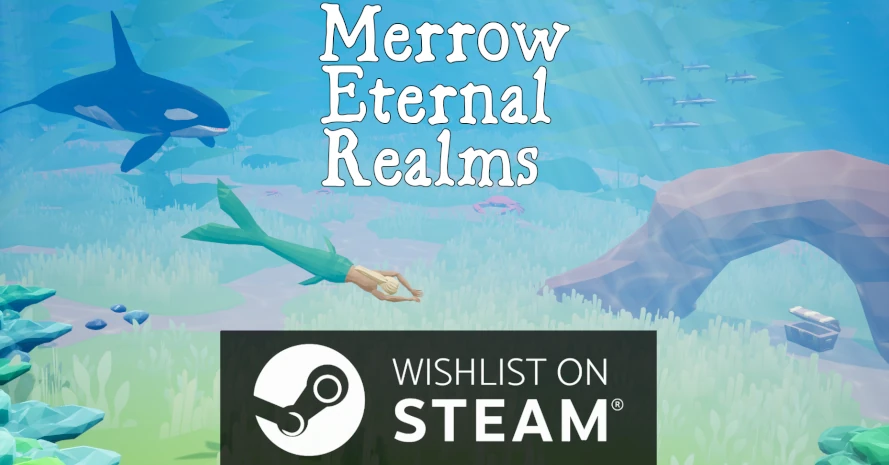Creating immersive environments in Unreal Engine 5 (UE5) requires mastery over various rendering settings, one of which is auto exposure or eye adaptation. This feature simulates the human eye’s adjustment to different levels of light, but there are scenarios where a developer may want to disable it to achieve consistent lighting. Here are three ways to disable auto exposure in UE5:
1. Post Process Volume
Auto exposure can be disabled through a Post Process Volume. By adding a Post Process Volume to your level, you can manually adjust exposure settings. To disable auto exposure, set the Min Brightness and Max Brightness values under the Auto Exposure settings to the same value. This effectively prevents the engine from making any adjustments to the exposure based on lighting changes.
2. Project Settings
For scenarios where a Post Process Volume isn’t present or you want to disable auto exposure globally, you can modify the project settings.
Navigate to Edit -> Project Settings, then search for “exposure”.
Within the settings, you should find options to disable auto exposure across your entire project. This method ensures that auto exposure is turned off regardless of individual level settings.
3. Min/Max EV100 Values (UE5.1+)
In versions UE5.1 and later, the process slightly differs due to updates in the rendering engine. Instead of using Min/Max Brightness, you now have to use Min/Max EV100 values to control the exposure. Set both values to the same number to disable auto exposure, ensuring a consistent exposure across your scenes.
Each of these methods serves different needs: Post Process Volume allows for scene-specific control, Project Settings offers a global solution, and Min/Max EV100 values provide a modern approach in later versions of UE5. By leveraging these settings, developers can gain complete control over the lighting and exposure of their environments, leading to the exact visual feel they are aiming for.
Released a tutorial on 3 ways to disable auto exposure in Unreal Engine 5 (UE5) #UnrealEngine5 #unreal #gamedevelopment #gamedev #IndieGameDev https://t.co/utF96OioEC
— Lost Crow Dev (@lostcrowdev) February 12, 2024